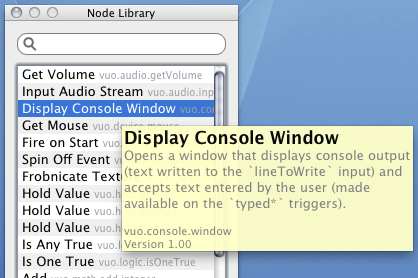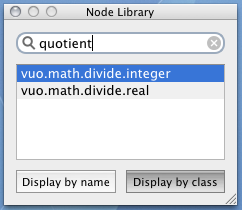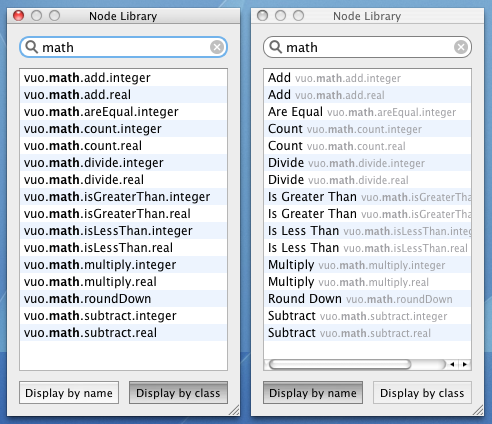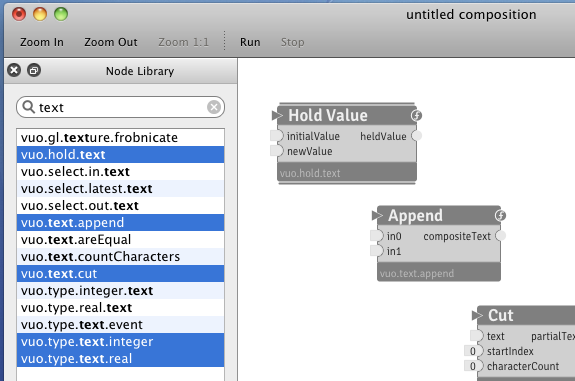We have been putting a lot of work into the Vuo Editor recently, and would like to introduce you to one feature that will help you bring your creative compositions to fruition: the Vuo Node Library. The node library is a tool that will assist you in exploring and making use of the collection of Vuo building blocks (“nodes”) available to you as you create your artistic compositions.
Because you will be working extensively with the node library throughout your composition process, we have put a great deal of effort into maximizing its utility, flexibility, and ease of use. It has been designed to jump-start your Vuo experience — so that you may sit down and immediately begin exploring and composing, without having to take time out to study reams of documentation.
The following are a few of the ways that the Vuo Node Library helps make this possible:
Node Tooltips
If you are interested in exploring new opportunities, this is an ideal way to casually familiarize yourself with the building blocks available to you in Vuo.
Node Search
Your search terms will match not only against the names of relevant nodes, but also against keywords that we have specifically assigned to each node to help facilitate the transition for any of you who might have previous experience with other multimedia environments or programming languages.
For example, users familiar with multiplexers might type “multiplex” into the Vuo Node Library search field to discover Vuo’s “Select Input” family of nodes with the equivalent functionality; users with a background in textual programming might search for the term “string” and discover the Vuo “Text” node family.
Multiple Node Display Modes
You may select whichever display mode you prefer, and switch between the modes at your convenience; the editor will remember your preference between sessions.
Multiple Node Creation Methods
Not a mouse person? Navigating the library by arrow key and pressing ‘Return’ to copy the node to your canvas works just as well.
You may copy nodes from the library individually, or select any number or combination of nodes from the library and add them all to your canvas simultaneously with a single keypress or mouse drag — whatever best suits your work style.
Our goal in developing the Vuo Editor has been to create a multimedia composition environment that is intuitive, flexible, and enjoyable, and we anticipate the Vuo Node Library playing a central role in fulfilling that goal. We can’t wait for you to begin exploring.
— Melissa