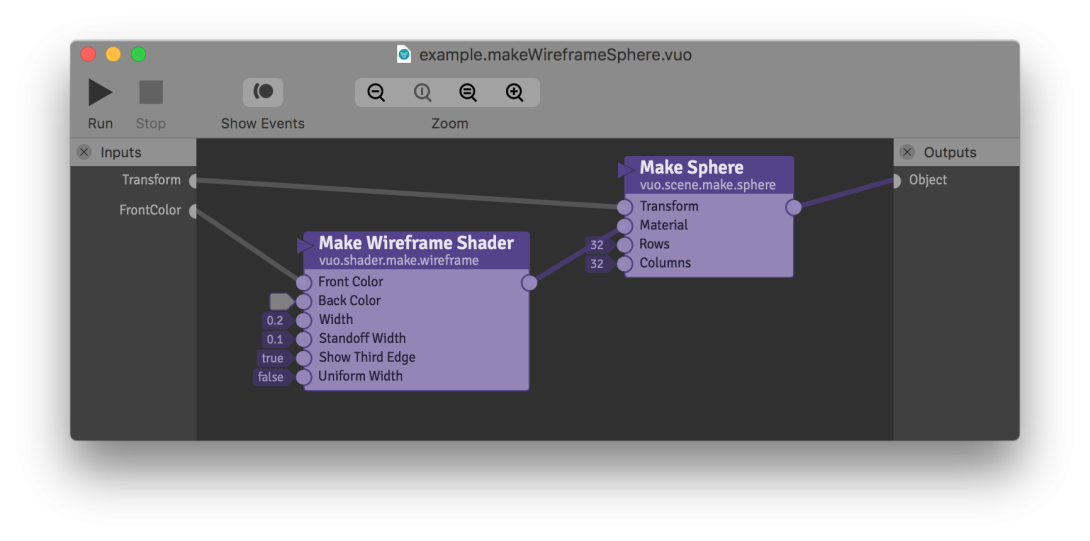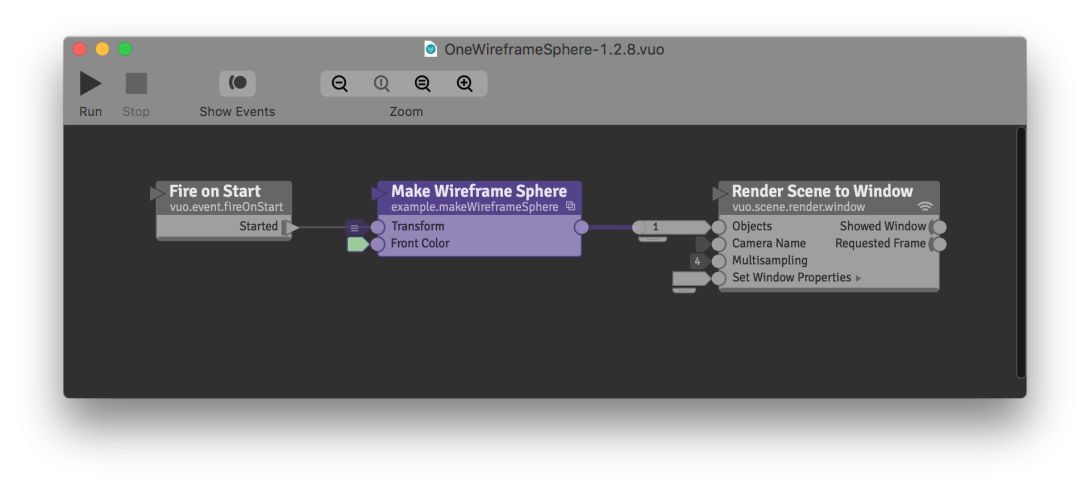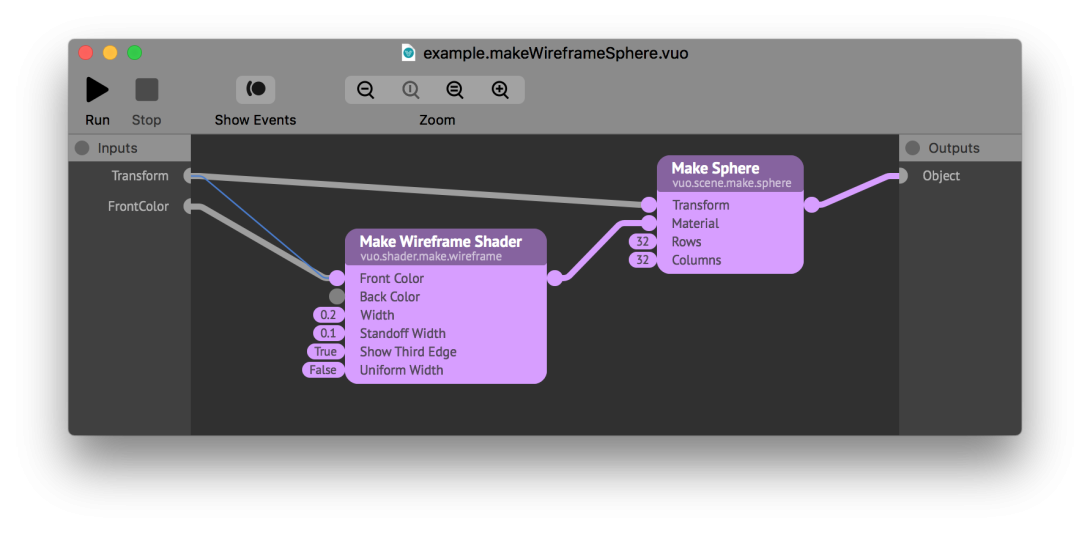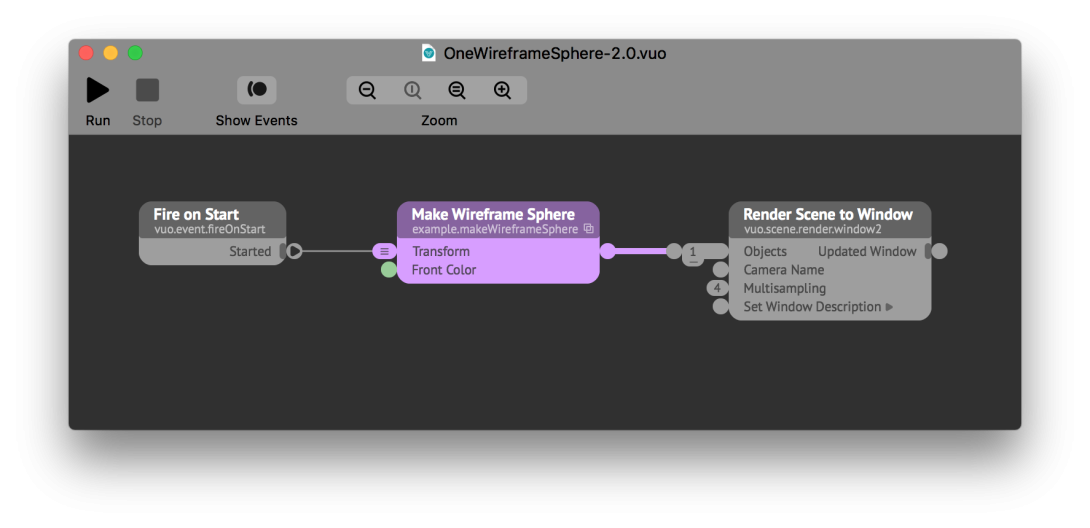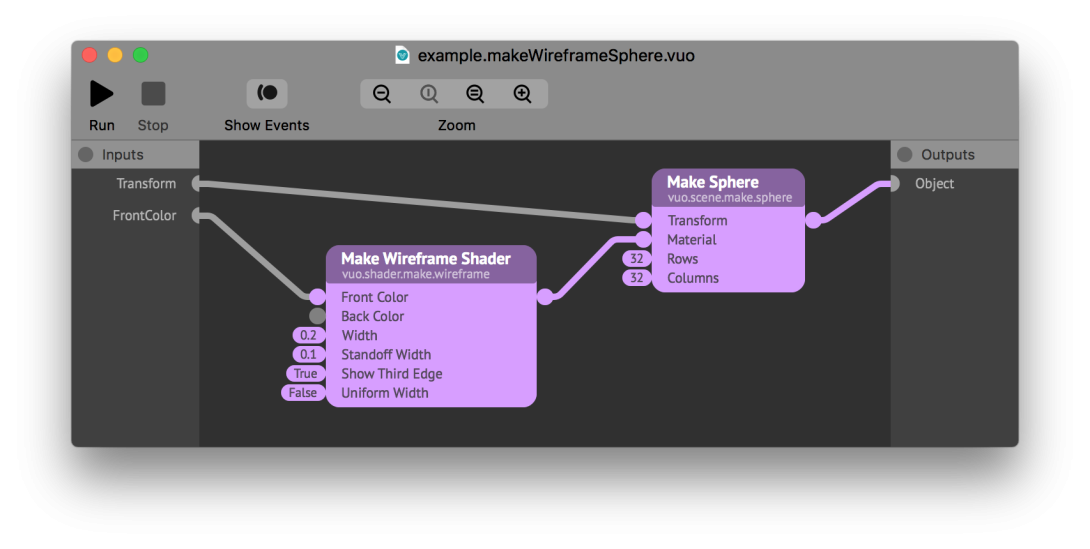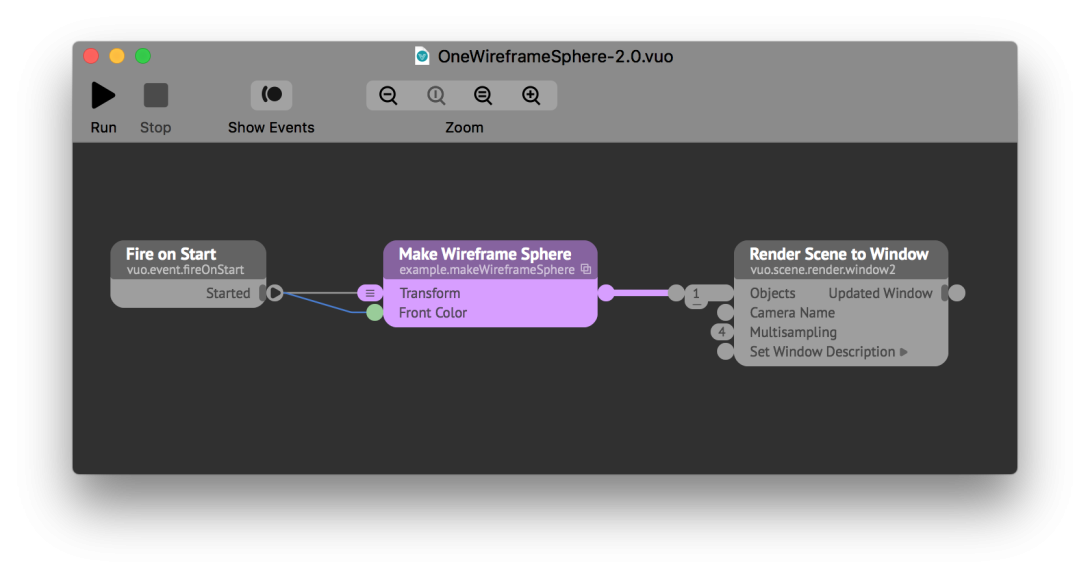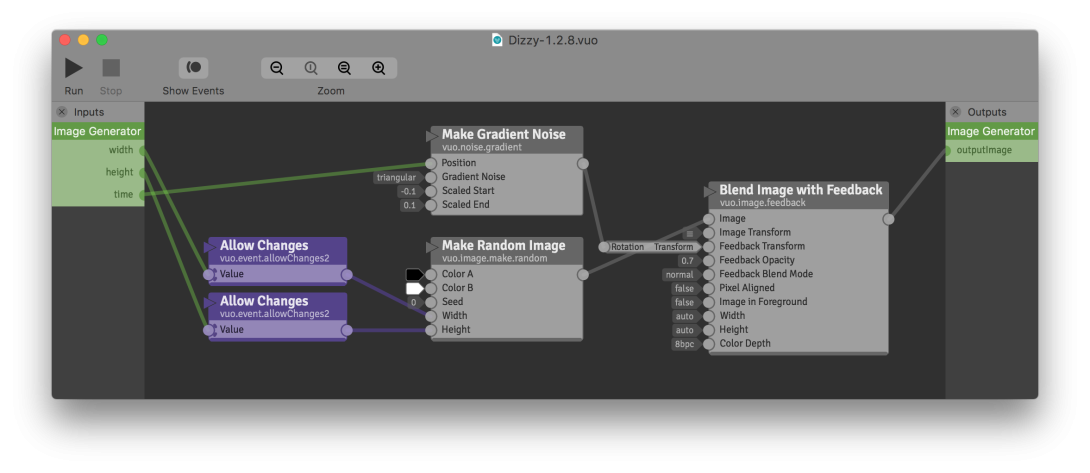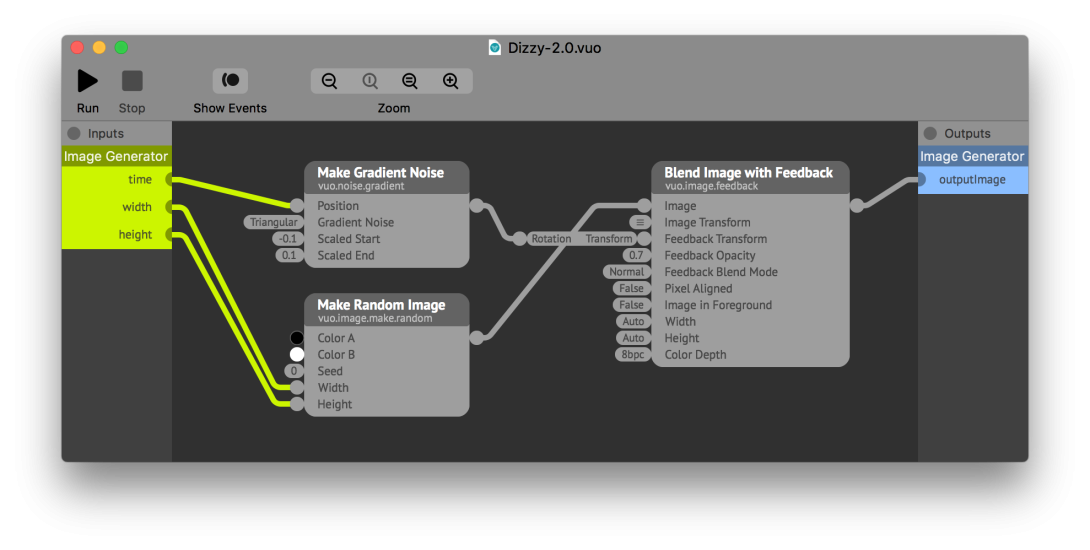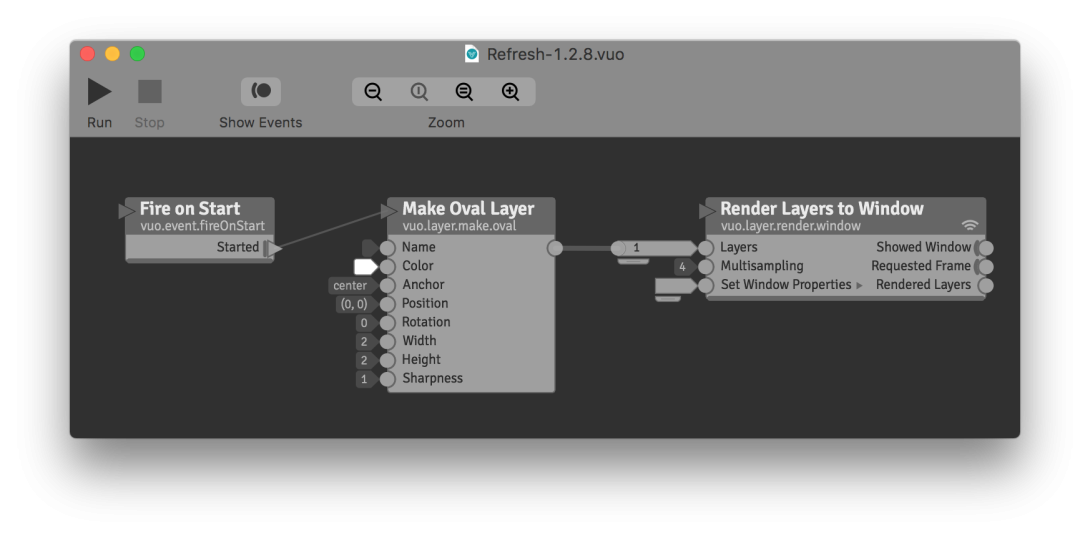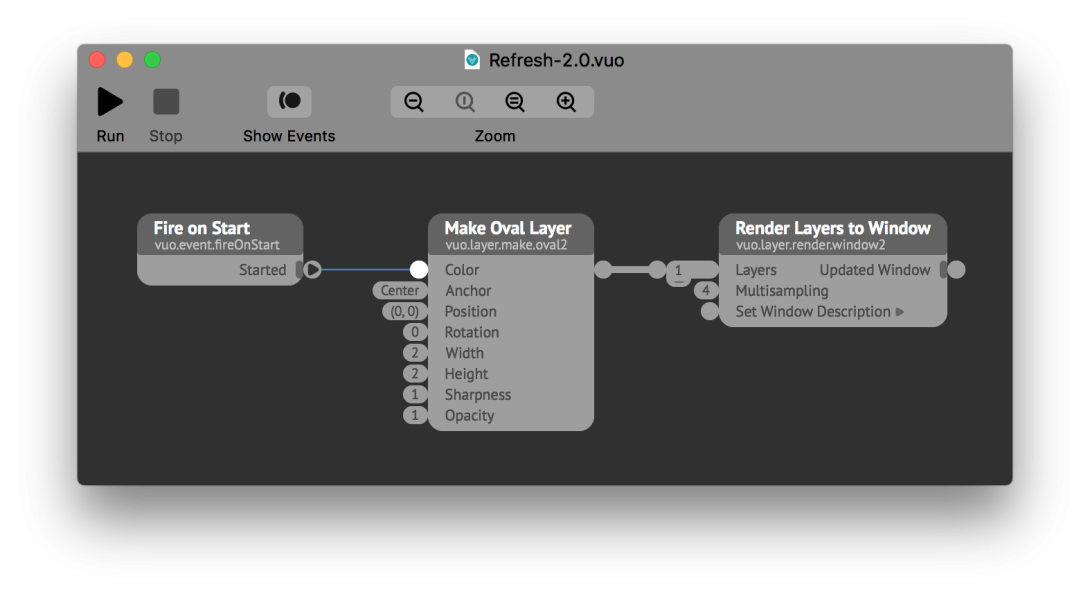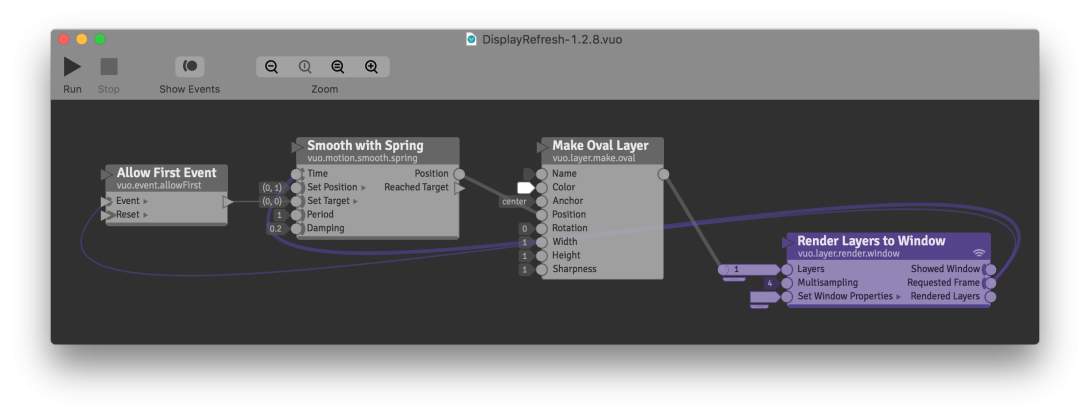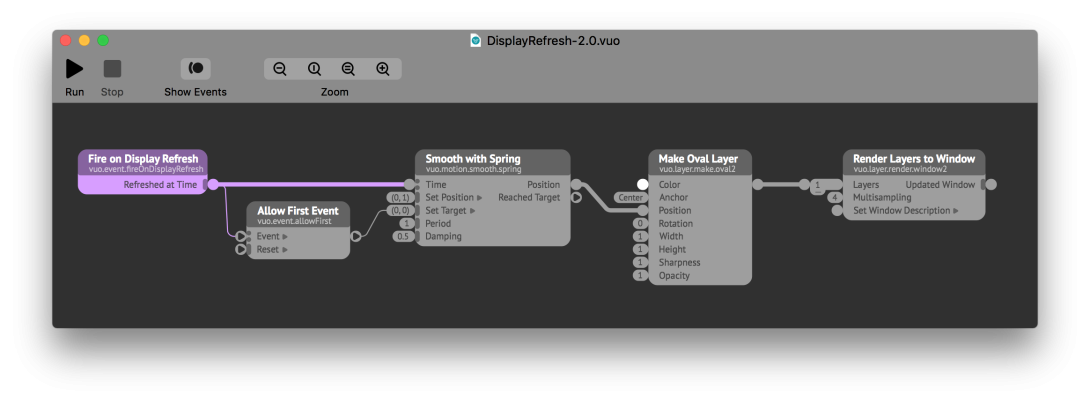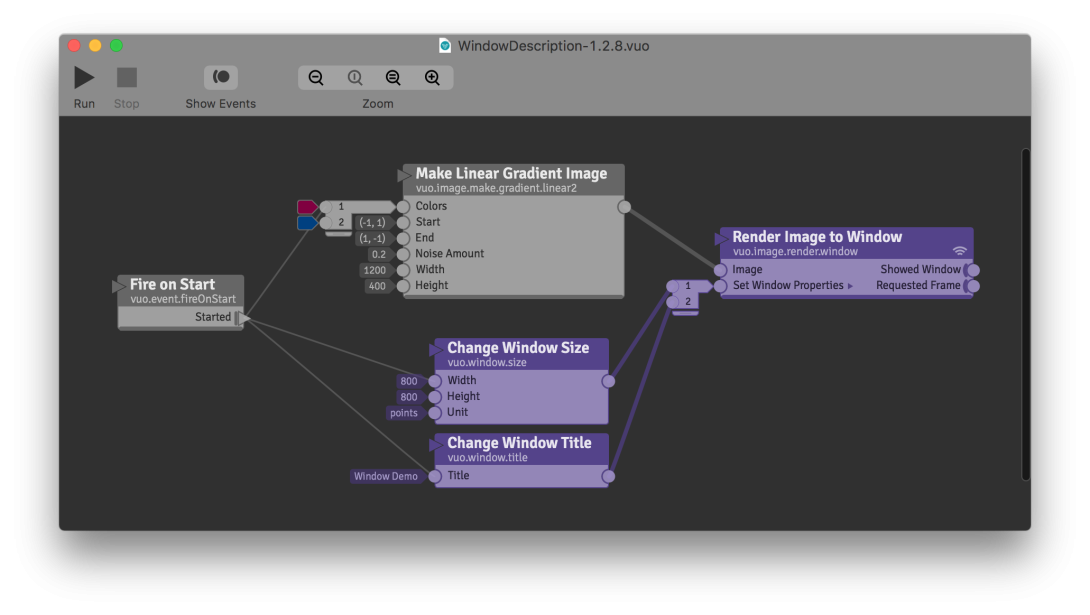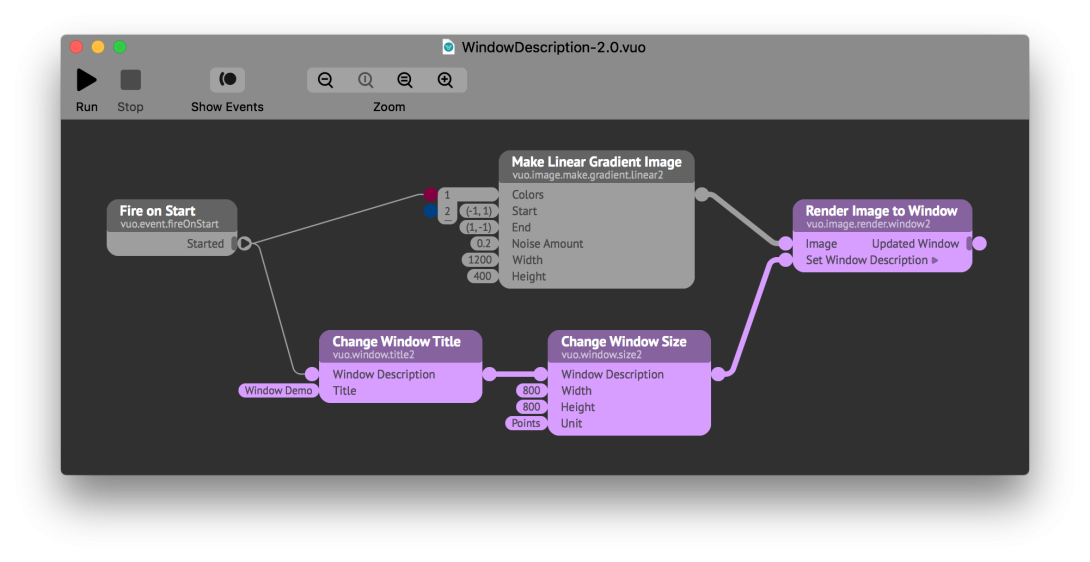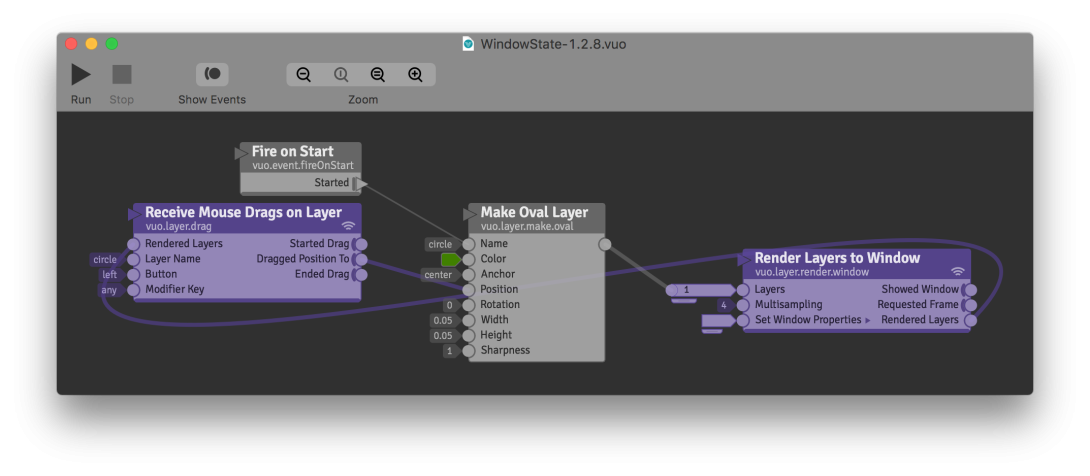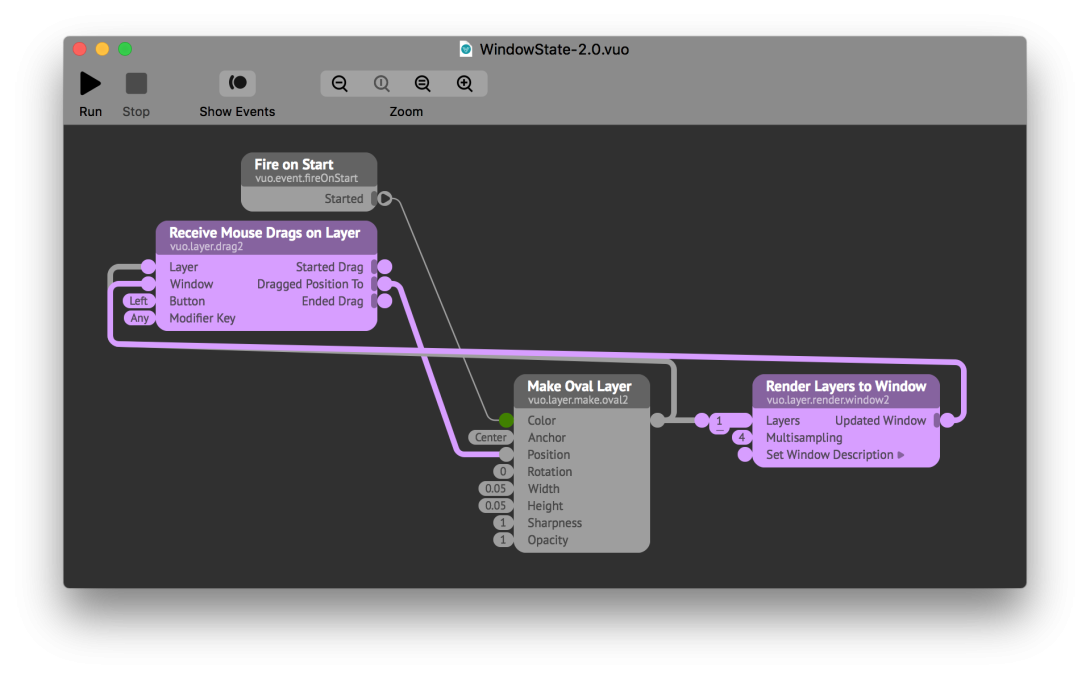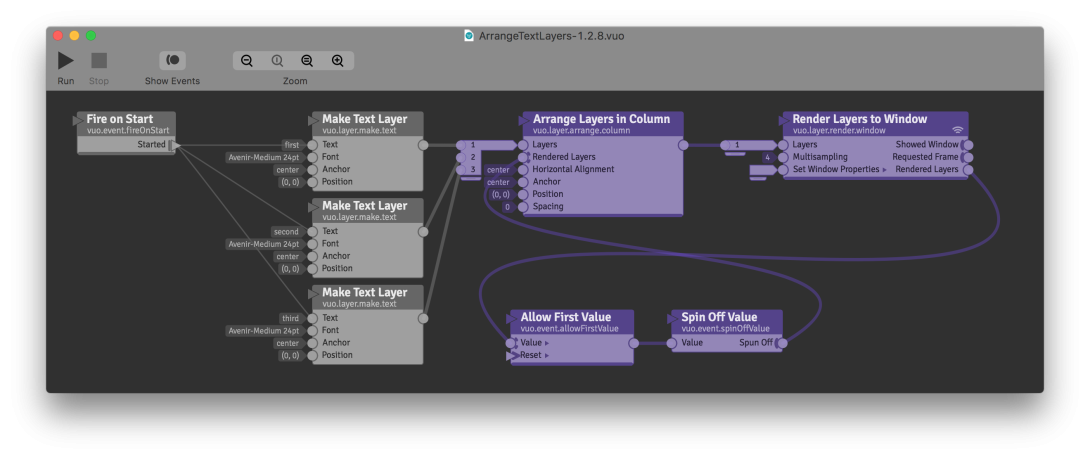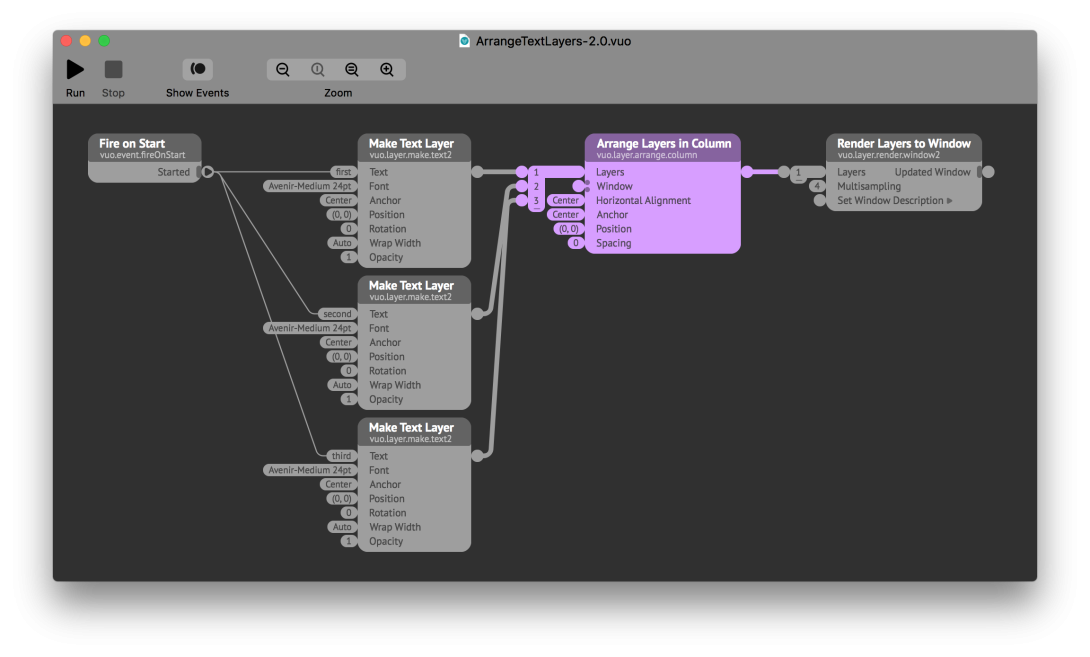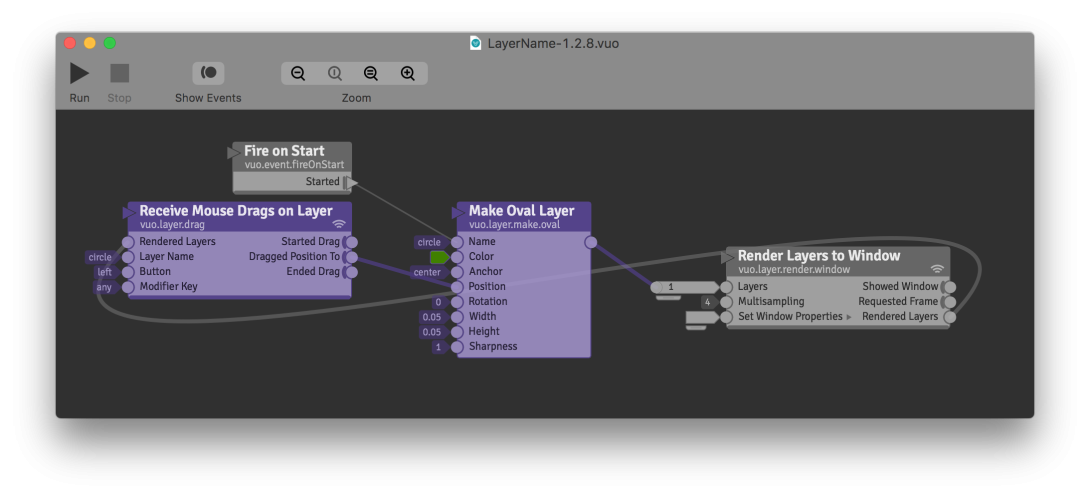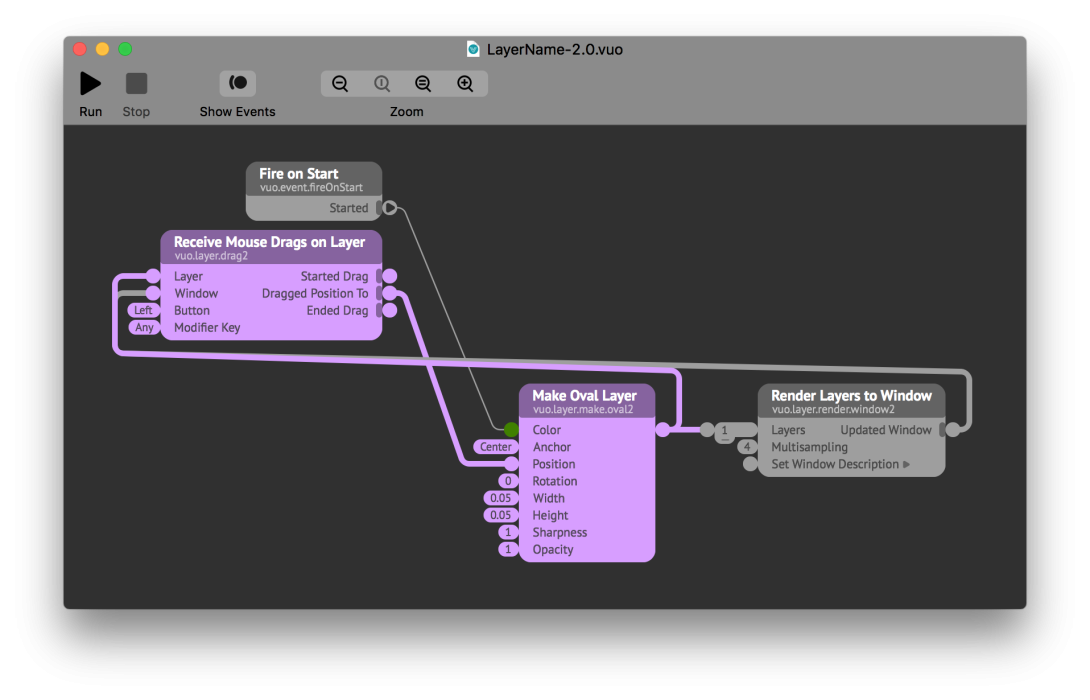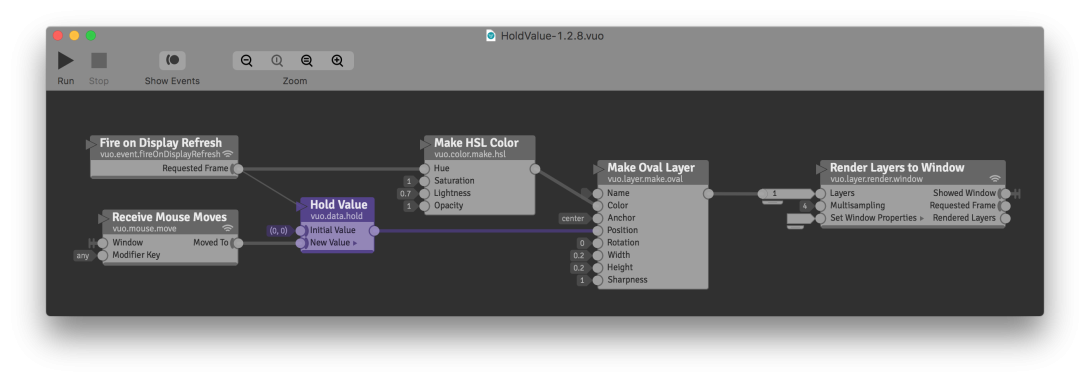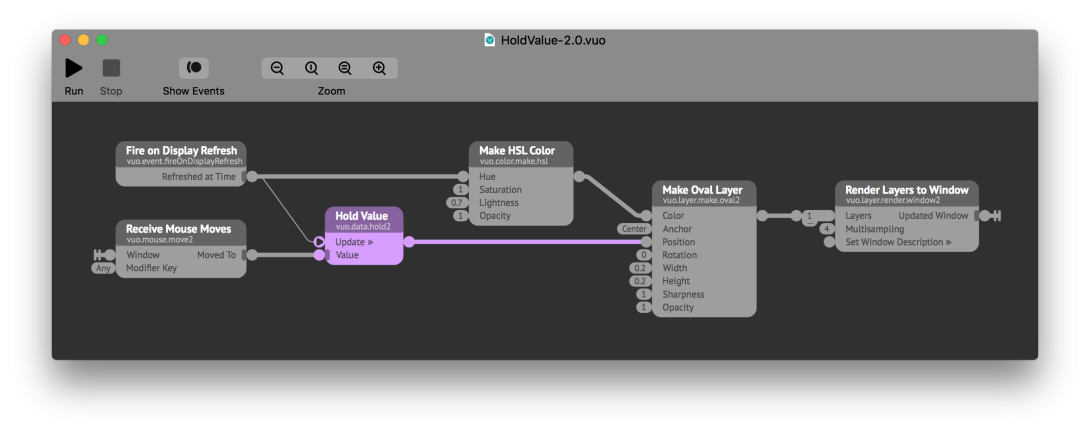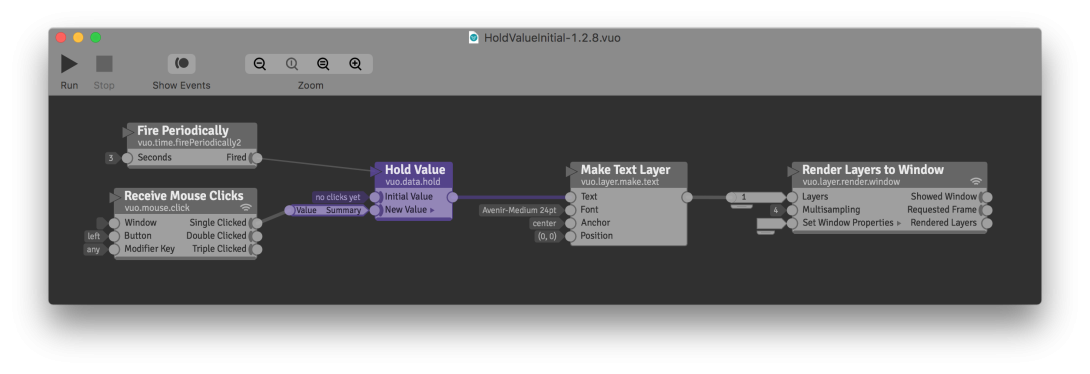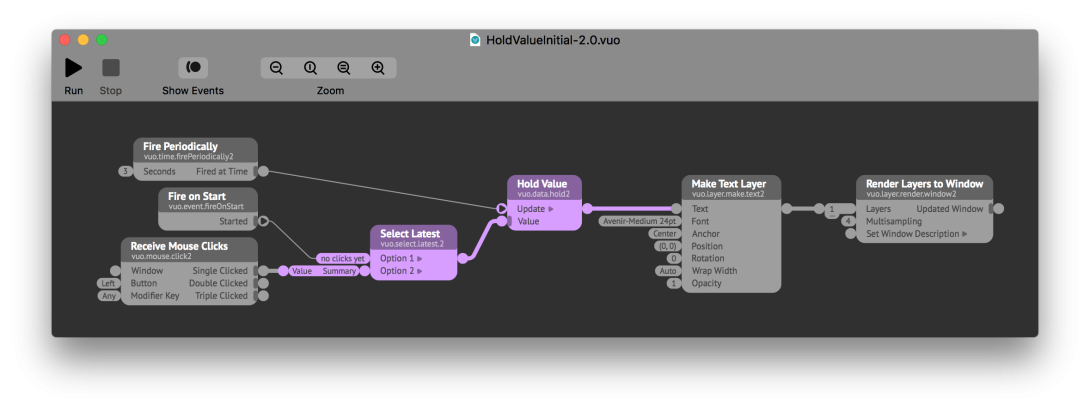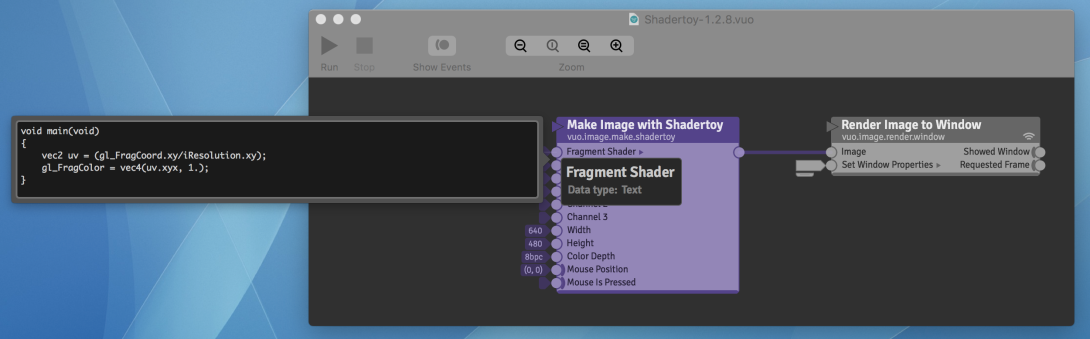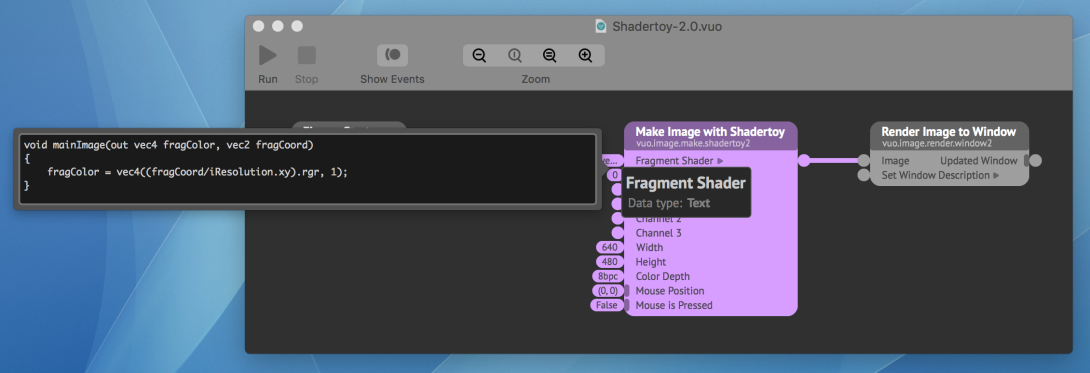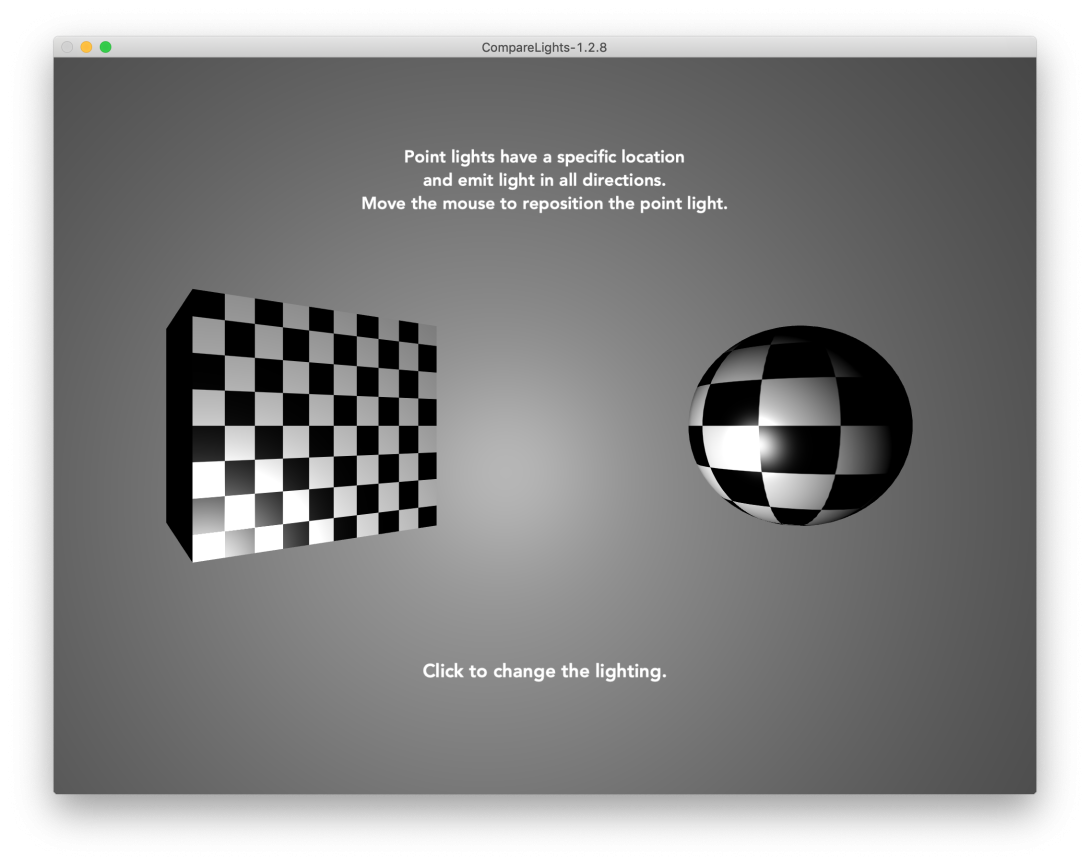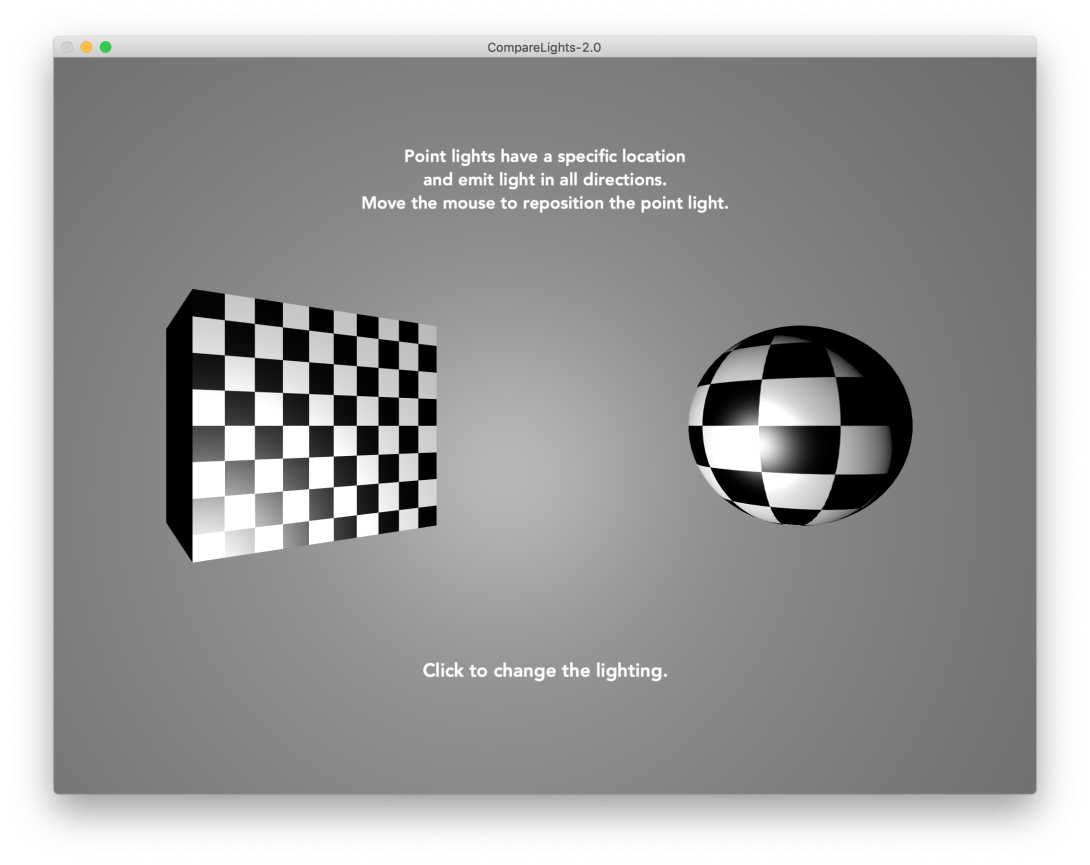Any compositions that you created in Vuo 1.x, you can still open in Vuo 2.0. However, you may need to modify your compositions to make them work as expected. In summary:
- If your composition contains community nodes, such as ones from the node gallery, you may need to download new versions of those nodes before you can use them in Vuo 2.0.
- If your composition contains published ports or subcompositions, it will still run in Vuo 2.0 but may behave differently. You may need to modify the composition to restore its original functionality.
- If your composition contains only built-in nodes, it will still run in Vuo 2.0, and should behave the same as in Vuo 1.x with the exception of 3D object lighting. However, we recommend that you modify your compositions to use the new versions of nodes and stop using refresh ports.
Update community nodes
If you have any community nodes installed — they’d be in Tools > Open User Modules Folder and Open System Modules Folder — we recommend that you go to the node gallery or wherever you originally downloaded the nodes and see if there’s a new version available.
Node developers: If your node uses the VuoImage, VuoLayer, VuoSceneObject, VuoShader, or VuoWindowProperty data type, then you definitely need to recompile it with the Vuo 2.0 SDK. Otherwise, we recommend that you at least test your nodes in Vuo 2.0 to make sure they still work as expected.
Add cables to compensate for published inputs that no longer transmit events
In Vuo 1.x, when running a protocol composition (image generator / image filter) or a subcomposition, each event would enter through all published input ports.
(Remember, an event tells a node when to do its job. If no events are hitting a node, then the node doesn’t do anything.)
In Vuo 2.0, for subcompositions, each event enters only through the input ports that the event hit. If parts of your subcomposition are no longer doing anything because they’re not getting any events, you can add cables from the published input ports that are receiving events to the parts of the subcomposition that are no longer receiving them.
Alternatively, you can send events into all of the subcomposition node’s input ports.
In Vuo 2.0, for protocol compositions, each event enters only through published input ports whose value has changed. If you’ve added Allow Changes nodes to your composition to block unnecessary events, you can remove them.
For more information, check out the manual sections “How events travel through a subcomposition” and “How events travel through a protocol composition”.
Move cables off of refresh ports
When you add nodes to the canvas, they no longer have the event input port in the title bar called the refresh port.
If you open a composition that was created in Vuo 1.x, any refresh ports that have a cable connected to them will still appear, and will still work when you run the composition.
Since refresh ports may be removed entirely in later versions of Vuo, we recommend that you modify your composition to avoid using them. In most cases, you can do so just by dragging the incoming cable away from the refresh port to disconnect it, then dropping it onto the node’s title bar to connect it to the first remaining input port.
Replace old nodes with their new versions
Vuo 2.0 brings new versions of many nodes. If you open a composition created in Vuo 1.x, it will contain the old versions of the nodes. You’ll still be able to run the composition. It will behave as before, since it’s using the old nodes.
Since the old nodes may be removed in later versions of Vuo, we recommend that you modify your composition to use the new versions. To find all deprecated nodes in a composition, go to Edit > Find > Find… and type “deprecated” into the search box. (Be sure to type “deprecated” into the find bar above the canvas, not the Node Library.) For more instructions on replacing the deprecated nodes you have found, see the Vuo User Manual section, “Deprecated nodes”. If you want to see if a particular node is deprecated, click on it, then scroll to the bottom of the node documentation — the documentation will say “This node is deprecated,” if it’s deprecated.
Some nodes’ titles have changed but their node class names remain the same. If you can’t find a node when searching for its title, search instead for its node class name.
Instead of Requested Frame, use Fire on Display Refresh
Render Image/Layers/Scene to Window nodes no longer have a Requested Frame trigger port. Instead, use the Fire on Display Refresh node’s trigger port.
Instead of Window Properties, use Window Description
Render Image/Layers/Scene to Window nodes no longer have a Set Window Properties input port. Instead, use the new Set Window Description input port and the new versions of the window nodes.
Instead of Rendered Layers, use Window State
Ports of type Rendered Layers have been replaced with ones of type Window State.
If your composition has a cable from a Render Layers to Window node’s Rendered Layers output port to a Rendered Layers input port, substitute in the new version of each node, then connect the Render Layers to Window node’s Updated Window output port to the other node’s Window input port.
If your composition has a cable from a Render Layers to Image node’s Rendered Layers output port, there’s no straightforward way to upgrade, since the new version of the node doesn’t have an Updated Window output port. Consider switching to a Render Layers to Window node.
In Vuo 1.x, some nodes needed Rendered Layers input data to correctly handle real-size layers, including text layers. In Vuo 2.0, layers created by the new version of Make Text Layer are no longer real-size layers, so they no longer require Rendered Layers / Window State input data.
Instead of a layer name, use the layer itself
The new versions of the Make * Layer nodes don’t have a Name input port. Correspondingly, the new versions of nodes that used to look up layers by name — Receive Mouse Drags on Layer, Is Point within Layer, and Get Rendered Layer Bounds — now input the layer itself.
Use the new Hold Value
In the new version of Hold Value, the Update port takes the place of the old node’s refresh port. The Value port takes the place of New Value.
The new node doesn’t have an equivalent of the Initial Value port, but you can recreate the behavior with a Select Latest node.
Use the new Make Image with Shadertoy
The new version of the Make Image with Shadertoy uses the current Shadertoy syntax (as of early 2019). You no longer need to substitute in the old syntax.
When writing new graphics shaders in Vuo, unless you’re copying them from Shadertoy, we recommend using the new GLSL code editor instead of Make Image with Shadertoy.
Notice the more realistic lighting for 3D objects
Point lights and spotlights in 3D scenes now use gamma-correct lighting.